
RFLink: Frequently Asked Questions (and answers)
3-1-2022
Synology: What do I need to use RFlink on a Synology NAS?
RFlink via Network Connection
RFlink Frequencies - What are the frequencies that are supported by RFlink?
RFlink Frequencies - RFlink with 433 Mhz and protocol selection
RFlink with NRF24L01
RFlink and blinds
RFlink and the RTS protocol
RFLink Required hardware
how can I control Ikea Ansluta devices?
CC2500 vs NRF24L01
how to pair Milight bulbs without the original Milight remote control in Domoticz?
RFlink 'Mini' GPIO
RFlink with Mysensors devices
RFlink 'RF Signal Learning' mechanism
RFlink and interference from other devices
Programming RFlink firmware without a Windows PC
Programming a switch without the remote
Synology NAS:
Q: What do I need to use RFlink on a Synology NAS?
A: If you want to use RFLink with a Synology NAS you can use:
- an Arduino Mega clone based on CH340 USB/serial chip
In all other cases:
- connect a 10 uF capacitor between reset and ground on the Arduino.
Simply stick the pins of the capacitor in the power connector socket.
When you want to update the firmware of the Arduino, remove the capacitor and reconnect it when done.
For details about the Domoticz Synology package check out:
Domoticz on Synology
RFlink via Network Connection:
Q: Can I connect RFLink to a network?
A: It is possible to use RFlink via a network connection using ser2net.
RFlink Frequencies:
Q: What are the frequencies that are supported by RFlink?
A: RFLink can be used with various frequencies like 315, 433, 868 mhz. and 2.4Ghz.
Q: Can I use 433 and 868mhz at the same time on 1 Arduino Mega?
A: No, not at the moment. You can only use one frequency out of: 315, 433, 868 or 915 mhz.
Q: Can I use 433mhz in combination with 2.4Ghz on 1 Arduino Mega?
A: Yes, this is no problem.
RFlink with 433 Mhz and protocol selection:
Q: Do I need to enable / disable protocols?
A: No, RFLink is capable to do this for you. We only have 1 single firmware file that can do it all.
Also, RFLink has a very sophisticated mechanism that will put priority to the most used protocols.
This means that RFLink will adapt to your environment. Protocols that are not used are automatically
pushed to the background but remain active in case they are needed.
RFlink with NRF24L01:
Q: Can I use the NRF24L01 to receive NodoNRF signals?
A: Yes, follow the wiring details for NodoNRF on the wiring page.
If you have a RFLink PCB from the Nodo shop, then you have a socket or soldering points for the NRF that is used for NodoNRF signals.
Q: Can I use the NRF24L01 to receive Milight signals?
A: Yes, follow the wiring details for Milight on the wiring page.
Note that the wiring for Milight is different than the wiring for NodoNRF.
You can in fact use both signal types at the same time.
Q: Can I use the NRF24L01 socket on the Nodo PCB for Milight signals?
A: That depends on the Nodo PCB version.
Version 1.1.3 and higher: Yes.
Versions below 1.1.3: No, the NodoNRF socket uses a software SPI solution while the NRF for Milight is using the hardware SPI pins.
Q: Can I use the NRF24L01 to receive MySensors signals?
A: Yes you can! See the MySensors section below for more details.
Q: Can I use the NRF24L01 to receive Living Colors or Ikea Ansluta signals?
A: No. The NRF24L01 is a very nice module but it is limited in what it can do. The CC2500 supports additional modulation types (the way two sides talk to each other). If you only want to use devices like Milight bulbs that work fine with the NRF24L01 you can use just that. If you only want to use the Ansluta you do not need the NRF24L01. You just use a CC2500 module. RFlink is modular and allows the use of various different transceiver modules. However, there is no need to get each and every module. You simply fit the modules that you need.
Q: What do I need to do besides add the NRF24L01?
A: Do NOT forget to enable the NRF signal type you want to use.
Use the latest RFlink Loader to flash the latest firmware.
After flashing, select the serial port, enable serial port logging and press the button to enable MiLight/NodoNRF.
On the image below perform steps 1 and 2 and then choose the options available under 3.
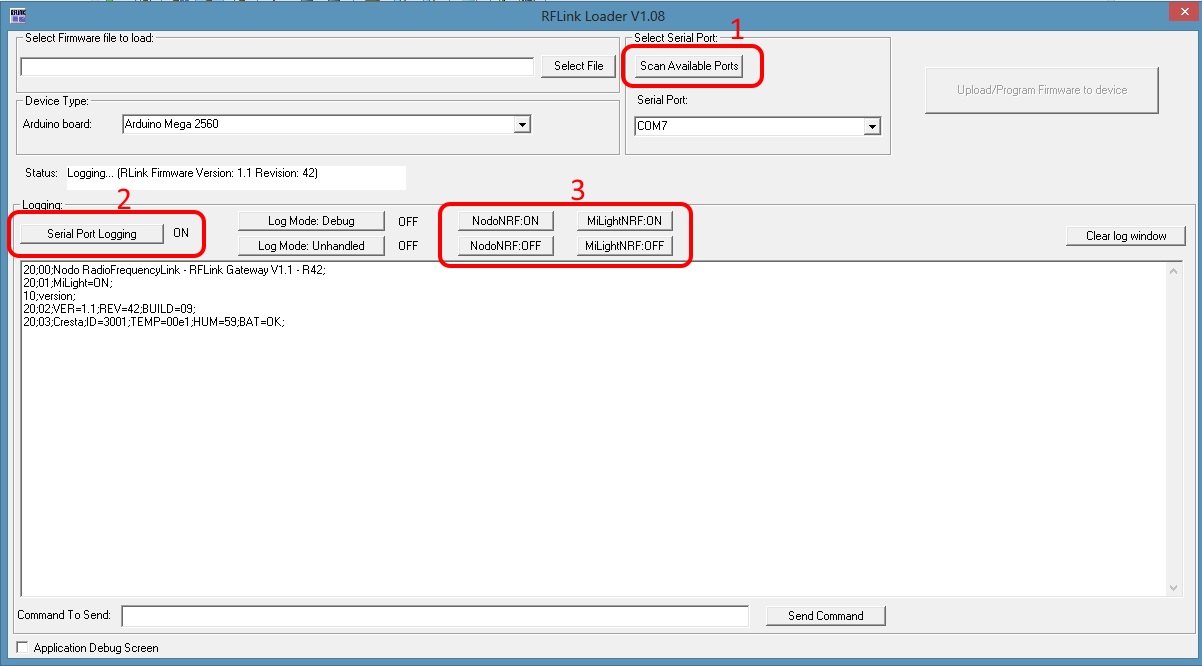
Note for blinds controllers:
Q: How to use RFLink with Domoticz and a blinds controller?
A: When using RFlink in combination with Domoticz and a Bofu, Brell or A OK blind controller,
Domoticz will detect the remote control commands and create switch devices.
Add the detected remote command as switch and then change the generated switch to a ventian blind.
This will give you an icon with up/stop/down options.
Once you have done this, you can control the blind from Domoticz.
Notes regarding the RTS protocol:
Q: Does RFLink support the RTS protocol?
A: Yes. It supports both receiving and transmitting of RTS signals.
Note however that the standard frequency for RTS is 433.42 mhz while most other devices use 433.92 mhz.
Due to this frequency difference it is possible that the transmit and receive range is limited.
One solution is to use a cheap Chinese transmitter and increase the voltage a bit, like to 7 volts, this slightly lowers
the frequency and can improve receive and transmit functionality.
We are working on adding support for a second transmitter to drive the 433.42 mhz frequency.
Q: My RTS remote signal is not received, what can I do?
A: Make a debug log. RFLink currently supports 4 different variants of the RTS protocol.
It is possible that your system is not included yet or that we need to fine tune the protocol handling.
Q: I receive the RTS signals but transmitting with the same settings does not seem to work, what is wrong?
A: The RTS protocol makes use of a so called "rolling code". This means that every data packet contains a counter and the
counter values need to be correct to be accepted by the RTS receiver. There are a few ways to solve this.
Option1: Use the remote, record the signal with RFLink and from then on only use RFLink.
Option2 (best solution): Use the remote, record the signal with RFLink, slightly change the address and then pair RFLink as a "second"
remote control with the modified address to the RTS receiver. That allows controlling the RTS system with both the original remote and RFLink without issues.
Manual commands within Domoticz:
Q: how to create devices in Domoticz without the original remote control?
A: Go to settings/hardware
on the line that shows the RFlink hardware you will find a button "Create RFLink Devices"
Press this button.
You can now enter manual commands that either
a) will trigger a direct action.
b) will let RFLink "echo" the data you entered 'as if' it received a command via RF.
a: In case of a direct action:
You can enter manual commands that are directly executed by RFLink.
For example you can use the following commands that include or exclude a bulb:
10;MiLightv1;F746;01;34BC;PAIR;
10;MiLightv1;F746;01;34BC;UNPAIR;
or any other pairing command that is not directly available through the device interface.
b: In case of the echo function:
Assume you have a KAKU device that is set to A2 but you do not have the remote control.
you can send commands obtained from a debug log like:
20;0D;Kaku;ID=41;SWITCH=2;CMD=ON;
You can manipulate the ID and SWITCH numbers to reflect the device details you need.
After pressing OK, this command will be send to RFLink which returns it back to Domoticz making it look like an actual RF signal was received.
Domoticz will then act as usual, create the device and put it in the list of devices under settings/devices.
After this you can control the switch with Domoticz.
Milight:
Q: What Milight versions are supported?
Supported are:
1. CCT - aka Dual white (warm white/cold white) (for example FUT005/FUT006/FUT007/FUT091 and FUT012/FUT017/FUT019/FUT035/FUT036)
2. RGBW - color and white can not be controlled together (for example FUT095/FUT096/FUT098 and FUT013/FUT014/FUT016/FUT038)
3. RGB+CCT - aka RGBWW (for example FUT015/FUT039/FUT092/FUT103)
4. RGB (for example FUT025)
Q: how to pair Milight bulbs without the original Milight remote control in Domoticz?
A: First check what Milight bulbs you have.
1. CCT - aka Dual white (warm white/cold white) (for example FUT005/FUT006/FUT007/FUT091 and FUT012/FUT017/FUT019/FUT035/FUT036)
2. RGBW - color and white can not be controlled together (for example FUT095/FUT096/FUT098 and FUT013/FUT014/FUT016/FUT038)
3. RGB+CCT - aka RGBWW (for example FUT015/FUT039/FUT092/FUT103)
4. RGB (for example FUT025)
Each of the above 4 types has its own protocol.
In case of 1: follow the procedure below at A
In case of 2: follow the procedure below at B
In case of 3: follow the procedure below at C
In case of 4: follow the procedure below at D
A) Here is the full procedure to pair a Milight bulb without a remote and use it in Domoticz:
- Go to settings/hardware
- Select "Create RFLink Devices" (if you do not have this option then update to a more recent [beta] version)
- Enter: 10;MiLightv1;5A8294;01;0000;PAIR;
- Power on the Miligh bulb and within 3 seconds press OK to send the entered command
- Bulb will flash 3 times to indicate it is paired
- Again select "Create RFLink Devices"
- Enter: 20;17;MiLightv1;ID=5A8294;SWITCH=01;RGB=8690;CMD=ON;
- Press OK
- Go to settings/devices and press the green arrow to get the bulb under the switches tab
- Go to the switches tab, select the new device and choose "modify"
- Modify the switch type to "Dimmer"
Now you have full control over the bulb.
In the above explanation you can change the ID from 5A8294 to any value you like as long as it starts with 5A!!
B) Here is the full procedure to pair a Milight bulb without a remote and use it in Domoticz:
- Go to settings/hardware
- Select "Create RFLink Devices" (if you do not have this option then update to a more recent [beta] version)
- Enter: 10;MiLightv1;F746;01;34BC;PAIR;
- Power on the Miligh bulb and within 3 seconds press OK to send the entered command
- Bulb will flash 3 times to indicate it is paired
- Again select "Create RFLink Devices"
- Enter: 20;17;MiLightv1;ID=F746;SWITCH=01;RGBW=8690;CMD=ON;
- Press OK
- Go to settings/devices and press the green arrow to get the bulb under the switches tab
- Go to the switches tab, select the new device and choose "modify"
- Modify the switch type to "Dimmer"
Now you have full control over the bulb.
In the above explanation you can change the ID from F746 to any value you like.
You can also change the zone number from 01 to 01/02/03/04 to have the device matching one of the 4 buttons on a remote control.
You can also change the zone from 01 to 00 to only have the bulb active under the zone address.
When you make changes, you need to change them on both commands.
For example:
10;MiLightv1;F746;01;34BC;PAIR; => 10;MiLightv1;0634;03;34BC;PAIR;
20;17;MiLightv1;ID=F746;SWITCH=01;RGBW=8690;CMD=ON; => 20;17;MiLightv1;ID=0634;SWITCH=03;RGBW=8690;CMD=ON;
C) Here is the full procedure to link/pair a Milight bulb without a remote and use it in Domoticz:
- Go to settings/hardware
- Select "Create RFLink Devices" (if you do not have this option then update to a more recent [beta] version)
- Enter: 10;MiLightv1;20F746;01;34BC;PAIR;
- Power on the Miligh bulb and within 3 seconds press OK to send the entered command
- Bulb will flash 3 times to indicate it is paired
- Again select "Create RFLink Devices"
- Enter: 20;17;MiLightv1;ID=20F746;SWITCH=01;RGBW=8690;CMD=ON;
- Press OK
- Go to settings/devices and press the green arrow to get the bulb under the switches tab
- Go to the switches tab, select the new device and choose "modify"
- Modify the switch type to "Dimmer"
Now you have full control over the bulb.
To Unlink/unpair a bulb, use the following command: 10;MiLightv1;20F746;01;34BC;UNPAIR;
In the above explanation you can change the ID from 20F746 to any value you like as long as it starts with 20!!
You can also change the zone number from 01 to 01/02/03/04 to have the device matching one of the 4 buttons on a remote control.
You can also change the zone from 01 to 00 to only have the bulb active under the zone address.
When you make changes, you need to change them on both commands.
For example:
10;MiLightv1;20F746;01;34BC;PAIR; => 10;MiLightv1;200634;03;34BC;PAIR;
20;17;MiLightv1;ID=20F746;SWITCH=01;RGBW=8690;CMD=ON; => 20;17;MiLightv1;ID=200634;SWITCH=03;RGBW=8690;CMD=ON;
D) Here is the full procedure to pair a Milight bulb without a remote and use it in Domoticz:
- Go to settings/hardware
- Select "Create RFLink Devices" (if you do not have this option then update to a more recent [beta] version)
- Enter: 10;MiLightv1;A4F746;01;34BC;PAIR;
- Power on the Miligh bulb and within 3 seconds press OK to send the entered command
- Bulb will flash 3 times to indicate it is paired
- Again select "Create RFLink Devices"
- Enter: 20;17;MiLightv1;ID=A4F746;SWITCH=01;RGBW=8690;CMD=ON;
- Press OK
- Go to settings/devices and press the green arrow to get the bulb under the switches tab
- Go to the switches tab, select the new device and choose "modify"
- Modify the switch type to "Dimmer"
Now you have full control over the bulb.
In the above explanation you can change the ID from A4F746 to any value you like as long as it starts with A4!!
You can also change the zone number from 01 to 01/02/03/04 to have the device matching one of the 4 buttons on a remote control.
You can also change the zone from 01 to 00 to only have the bulb active under the zone address.
When you make changes, you need to change them on both commands.
For example:
10;MiLightv1;A4F746;01;34BC;PAIR; => 10;MiLightv1;A40634;03;34BC;PAIR;
20;17;MiLightv1;ID=A4F746;SWITCH=01;RGBW=8690;CMD=ON; => 20;17;MiLightv1;ID=A40634;SWITCH=03;RGBW=8690;CMD=ON;
You can also use RFLink Loader or any terminal program to issue manual commands.
Supported Automation software:
Q: what home automation packages work with RFlink?
A: You can now use the RFLink Gateway with the following home automation software:
Domoticz (http://www.domoticz.com/)
Jeedom (http://www.jeedom.com/)
Domotiga (http://domotiga.nl/projects/domotiga/wiki/RFLink/)
Pimatic (http://forum.pimatic.org/topic/1327/new-plugin-for-rflink-gateway/)
OpenHAB (http://www.openhab.org) / (https://github.com/cyrilcc/org.openhab.binding.rflink)
HoMIDoM (http://www.homidom.com) / (https://github.com/perarem/HoMIDoMDriverRFLink)
HomeBridge
HomeAssistant
ioBroker
Homie
Python RFlink Library
node-rflink
MQTT bridges
NodeRed
If you are interested in others, contact us.
Check the useful links page for the latest software and links to plugins, drivers, modules etc.
Required hardware:
Q: what hardware is required and can I use a different platform?
A: You will need an Arduino Mega which can be purchased for a price starting at around 5 euros. Additionally you will also need one or more RF receiver/transmitter/transceiver modules. Which module you need depends on what you want to do with RFLink. RFlink is modular and by selecting different communication modules you can select what frequencies and devices are communicated with.
433 Mhz ASK/OOK: Most 433 Mhz devices use ASK/OOK modulation. You need to fit a 433 Mhz transceiver or both a receiver and transmitter module to work with these signals. 868 Mhz ASK/OOK: Only a limited number of devices like some weather stations use ASK/OOK modulation. You need to fit a 868 Mhz transceiver or both a receiver and transmitter module to work with these signals. 868 Mhz FSK: On 868 Mhz FSK, devices use different speeds to communicate to each other. It is more difficult to receive all these devices at once. We are currently implementing support for the CC1101 868 Mhz transceiver. 2.4 Ghz: Unfortunately various communication methods and modulation types are used. Devices with a different modulation and a different communication language can not talk to each other. Simplified, Wifi can not talk to Bluetooth etc. Besides that, while 2.4Ghz is the generic term, there are also many different "channels" making the frequency actually somewhere between 2.402 and 2.480 Ghz. RFlink supports various transceiver modules like the NRF24L01 and the CC2500 to talk to your devices. You only need to fit the module that matches the devices you want to communicate with.
Check the wiring page to see what modules are best fitted.
Q: can I use a different platform like the Nano, Uno, ESP etc. to replace the Arduino Mega?
A: No, for the time being we only support the Arduino Mega which can be purchased for a price starting at around 5 euros. It makes support a lot easier andthe size of the code will not fit onto each and every device. We might port RFlink to a different (Wifi) platform later. But priority first goes to extending the support of RF devices.
Ikea Ansluta:
Q: how can I control Ikea Ansluta devices?
A: If you have fitted a CC2500 transceiver and enabled Ansluta support, RFlink automatically receives packets from the remote control Once packets from a remote are received, it is also possible to send commands to the Ansluta receiver with the same device ID. It is also possible to pair RFLink as a second remote to the Ansluta receiver in that case you can use your own device ID. The original remote has one button with the following sequence: press button once, lamp turns on to medium brightness, press button again, lamp goes to maximum brightness, press button again, lamp goes to medium brightness, press button again, lamp turns off RFlink does not have this limitation and you can directly switch to any of these 3 states.
CC2500 vs NRF24L01:
Q: Why do I need the CC2500 2.4Ghz transceiver and can I not use the NRF24L01 2.4 Ghz transceiver?
A: The CC2500 supports additional modulation types (the way two sides talk to each other). If you only want to use devices like Milight bulbs that work fine with the NRF24L01 you can use just that. If you only want to use the Ansluta you do not need the NRF24L01. RFlink is modular and allows the use of various different transceiver modules. However, there is no need to get each and every module. You simply fit the modules that you need.
RFlink 'Mini' GPIO
Q: Can I use I/O pins to control devices or connect a doorbel or so?
A: Yes, we have assigned a couple of IO pins for generic use.
Q: What GPIO pins can I use and how do I use them?
A: The following pins are available:
Pin 26, 27, 28, 29 are input pins.
RFlink will report the status of these pins as if you are using a RF switch device.
When you short any of these 4 pins to ground a message of a state change is reported.
When you undo the short a new status message is send.
For example:
20;1A;GPIOset;ID=0;SWITCH=0;CMD=ON;
20;1B;GPIOset;ID=0;SWITCH=0;CMD=OFF;
You can use this for example for a wired doorbell switch.
Pin 30, 31, 32, 33, 34, 35, 36, 37, 38, 39 are output pins.
The following manual commands are used to control the pin status.
10;GPIOset;30;0;ON; 10;GPIOset;30;0;OFF;
10;GPIOset;31;0;ON; 10;GPIOset;31;0;OFF;
10;GPIOset;32;0;ON; 10;GPIOset;32;0;OFF;
10;GPIOset;33;0;ON; 10;GPIOset;33;0;OFF;
10;GPIOset;34;0;ON; 10;GPIOset;34;0;OFF;
10;GPIOset;35;0;ON; 10;GPIOset;35;0;OFF;
10;GPIOset;36;0;ON; 10;GPIOset;36;0;OFF;
10;GPIOset;37;0;ON; 10;GPIOset;37;0;OFF;
10;GPIOset;38;0;ON; 10;GPIOset;38;0;OFF;
10;GPIOset;39;0;ON; 10;GPIOset;39;0;OFF;
Setting a PIN to ON will put 5 volts on the pin.
You can use this for example to switch a relay or you can connect the IO pins to the buttons of an unsupported remote control
That way you can include remote controls into your home automation solution that you otherwise would not be able to use.
Warning: do not attempt to drive relays directly. The output from the Mega board is very low and only just manages to
power a LED (dropping the output to 1.7v). A relay will require some voltage and current to switch the internal coil.
Never draw too much from the Arduino or you will get in trouble. RFLink basically just changes the state of the Arduino port.
Here is some more info:
Arduino GPIO and driving relays
Q: I need many more GPIO pins, why not make all pins available?
A: This is just a simple implementation. If you really need a lot of pins you might
want to use a proper GPIO board.
We could however add a few more if there is really a need for it.
RFlink with MySensors devices
Q: Can I use RFLink with MySensors devices?
A: Yes, RFlink can receive the signals coming from MySensors devices.
Q: Will RFLink replace a MySensors gateway?
A: Yes and no.
RFLink will receive signals from individual MySensors devices, even if these devices failed to see a valid gateway.
This means you can use MySensors devices, like for example a temperature or humidity sensor without ever installing a gateway.
Of course, if you have a MySensors gateway, then signals can also be received.
RFLink will however NOT identify itself to the MySensors network. It will also not transmit anything to the MySensors network.
If you just want to use a few MySensors devices then you can use RFlink to capture the signals and you do not need a gateway. If you have any sensor that you want to control (send commands to like turn on/off) then you will need a MySensors gateway because RFLink is not part of the MySensors network and will NOT send any data to devices.
Q: Why cant you make RFLink a MySensors gateway?
A: While this would be possible, you are probably better suited by using a real gateway. following their updates etc.
We believe that the current implementation contributes to giving you a wide choice of devices that can be used in your home automation solution.
If you have any ideas to improve the MySensors implementation you are welcome to contact us via mail. Our implementation is not using any code from the MySensors project. RFLink just listens to the RF signal which is then parsed into the right format for RFLink.
RFlink 'RF Signal Learning' mechanism
Q: My device is recognized differently multiple times or is detected with different protocols or ON/OFF is swapped, can this be fixed?
A: Yes, from R46 RFlink has a 'RF Signal learning' ability for some protocols.
What you need to do (once):
- Use RFLink Loader
- enter command:
10;rffind=on;
Press the 'ON' button on your remote control.
RFlink will display something like:
20;22;RFFind;x;151557;B;1E;1;
Press the 'OFF' button on your remote control.
RFlink will display something like:
20;2D;RFFind;x;151554;B;1F;1;
change the above commands into
10;RFFind;0;151557;B;1E;1;
10;RFFind;1;151554;B;1F;1;
send both commands to RFLink.
Check if the data was written correctly with command:
10;rfshow;
RFLink should display something like: (of course with with your values/numbers)
RF Record: 0 ID: 151557 S: 0B L: 1E T: 01 - ON
RF Record: 1 ID: 151554 S: 0B L: 1F T: 01 - OFF
Disable the learn mode with:
10;rffind=off;
After that RFLink will automatically recognize the signal.
Note that you can (for now) write up to 32 learned signals to RFLink.
There is storage for 16 ON and 16 OFF records.
The above sample writes to records 1 and 2, to write to other records change the record number that is marked as x in the line below:
10;RFFind;x;151557;B;1E;1;
Thus:
10;RFFind;6;151557;B;1E;1;
writes to record 6.
If you need to remove a record then do the following:
10;RFFind;0;
where 0 is the record number you want to remove.
Q: Why is my device is not recognized by the RFFind method?
A: For now we implemented this for some selected protocols only. Like for example ARC, Chuango, EV1527, PT2262 and similar, devices that often are available via Aliexpress and where the manufacturer does not care much about compatibility with other devices and protocols. If it works well we might add this for other protocol types as well.
Q: My device is listed as supported but it is often not received properly, receive or transmit range is very poor or many devices being received incorrectly, what can be wrong?
A: It is well known that the Raspberry Pi is a source of interference. If you are using RFLink in combination with a Pi, make sure there is enough distance between them or make sure there is a proper RF shield in between the Pi and RFlink. The same applies to bad power supplies and other equipment that is generating a lot of RF noise.
Q: I do not have a Windows machine to program RFlink with RFLink Loader, what now?
A: You can also program the firmware to the Arduino from the commandline using AVRDude and the following command + parameters:
avrdude -patmega2560 -cstk500v2 -P/dev/ttyUSBx -b115200 -D -Uflash:w:/path/to/RFLink.cpp.hex:i
You will need to change the path and the serial port in the above command. (Thanks: GP)
Q: I have lost my original remote, can I pair RFlink with my switches without a remote?
A: Yes you can.
In Domoticz you can add switches manually using the code that is listed below for some models.
Impuls:
A1: 20;04;TriState;ID=86a8aa;SWITCH=1;CMD=ON;
B1: 20;03;TriState;ID=86aa2a;SWITCH=1;CMD=ON;
C1: 20;02;TriState;ID=86aa8a;SWITCH=1;CMD=ON;
D1: 20;FE;TriState;ID=86aaa2;SWITCH=1;CMD=ON;
E1: 20;FD;TriState;ID=86aaa8;SWITCH=1;CMD=ON;
A2: 20;0E;TriState;ID=89a8aa;SWITCH=1;CMD=ON;
B2: 20;0F;TriState;ID=89aa2a;SWITCH=1;CMD=ON;
C2: 20;11;TriState;ID=89aa8a;SWITCH=1;CMD=ON;
D2: 20;12;TriState;ID=89aaa2;SWITCH=1;CMD=ON;
E2: 20;14;TriState;ID=89aaa8;SWITCH=1;CMD=ON;
EMW203R
A1: 20;20;TriState;ID=02a2aa;SWITCH=2;CMD=ON;
A2: 20;21;TriState;ID=02a8aa;SWITCH=2;CMD=ON;
A3: 20;22;TriState;ID=02aa2a;SWITCH=2;CMD=ON;
B1: 20;23;TriState;ID=08a2aa;SWITCH=2;CMD=ON;
B2: 20;24;TriState;ID=08a8aa;SWITCH=2;CMD=ON;
B3: 20;25;TriState;ID=08aa2a;SWITCH=2;CMD=ON;
Kaku:
A1: 20;32;Kaku;ID=41;SWITCH=1;CMD=ON;
A2: 20;33;Kaku;ID=41;SWITCH=2;CMD=ON;
B1: 20;34;Kaku;ID=42;SWITCH=1;CMD=ON;
B2: 20;36;Kaku;ID=42;SWITCH=2;CMD=ON;
C1: 20;37;Kaku;ID=43;SWITCH=1;CMD=ON;
C2: 20;38;Kaku;ID=43;SWITCH=2;CMD=ON;
D1: 20;39;Kaku;ID=44;SWITCH=1;CMD=ON;
D2: 20;3A;Kaku;ID=44;SWITCH=2;CMD=ON;